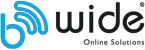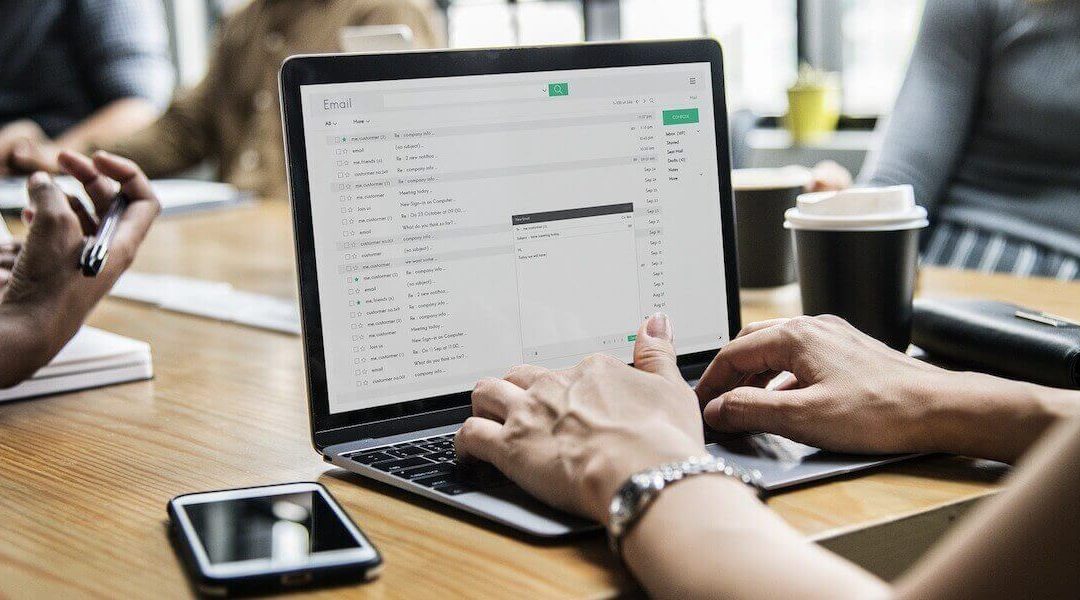When you go on vacation and you have a steady stream of new emails coming, it's a good idea to set up automatic responses to emails, to inform everyone that a response may take some time.
Automatic responses are an excellent tool to avoid misunderstanding, because no one likes to wait several days or weeks for a response.
This article serves as a sort of tutorial for all customer of Be-wide, and for this reason I will here explain how the automatic responses in e-mails can be configured.
Set by cPanel
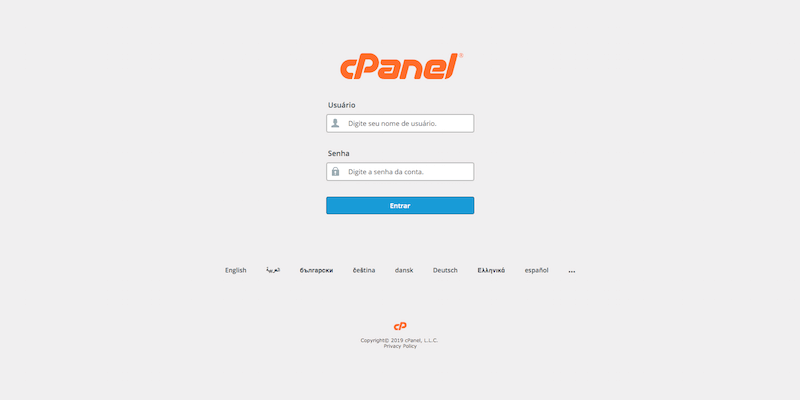
1. Make login to your cPanel account;
2. Select the option “Autoresponders” in section “E-mail”;
3. Select the option “Add Autoresponder” to add a new response;
4. Fill in the requested data and enable automatic response.
Set by Webmail
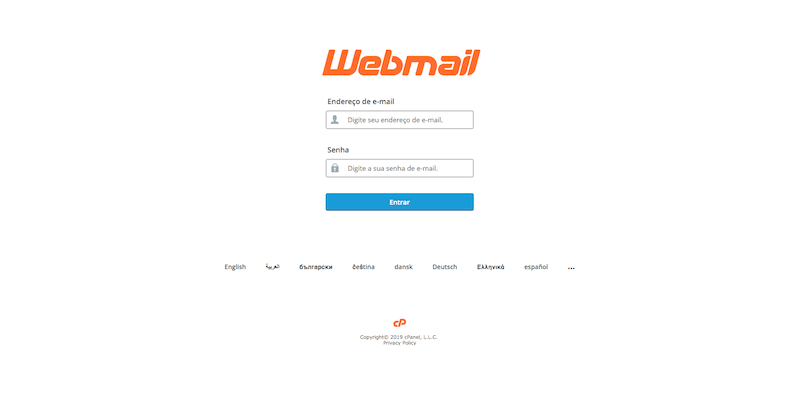
1. Make login with your e-mail account;
2. Click the email at the top of the page and select the option “Autoresponders” no submenu;
3. Select the option “Add Autoresponder” to add a new response;
4. Fill in the requested data and enable automatic response.
What data should fill?
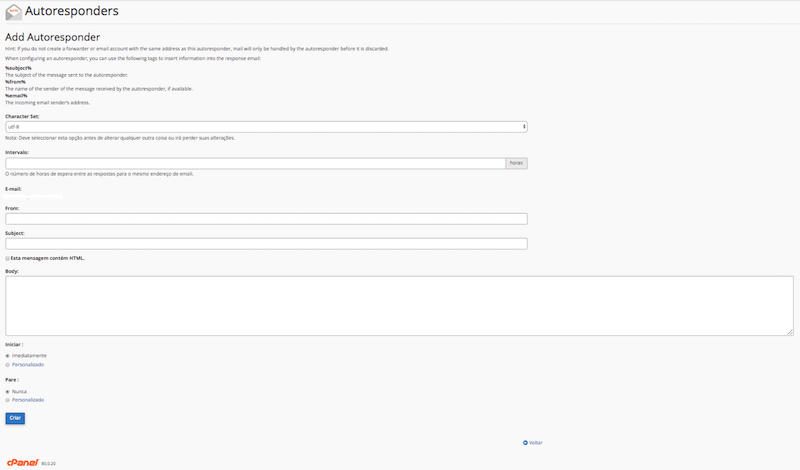
On page where we add the automatic response, there is only 4 fields that are needed to fill:
– “E-mail”: If set by Webmail, this is already filled;
– “From”: Normally your name or company name / brand;
– “Subject”: The subject of the email, for example, “Holiday for 3 days…”;
– “Body”Here explains in more detail the reason for the automatic email.
After these data filled, is just click the button “Create”, And that's how you can set up automatic replies to emails by cPanel or webmail.